Vous n'êtes pas identifié(e).
Pages 1
Je le mets là, mais il est disponible dans le Prepar3d Learning Center, installé dans le répertoire de P3Dv2 (fichier Prepar3DLearningCenter.chm)
[large]Advanced Performance Tuning[/large]
The Prepar3D.cfg configurations file stores your simulation settings. It can be edited with notepad or your favorite text editor. The following entries are not written into the Prepar3D config by default, but may allow users to fine tune performance. We have done a significant amount of work with Prepar3D 2.0 to reduce the need for these config tweaks, but the following tweaks should still work, and may help advanced users optimize their experience.
Editing Prepar3D.cfg
How to Make Changes to your Prepar3D.cfg Configuration File
- Locate the Prepar3D.cfg file
- Create a backup of the original Prepar3D.cfg
- Right click file and click "Open", "Edit", or if prompted choose notepad or your other favorite text editor
- Add the below text into the specific sections to make the desired changed
- Save the newly updated Prepar3D.cfg and begin Prepar3D™
Below are entries to place in Prepar3D.cfg. They have the headings inclosed in brackets and the entries are bolded, followed by Performance Tuning Tips on the intended purpose of the fix.
[DISPLAY]
TextureMaxLoad=6
Non-Default entry. This entry will not exist in your Prepar3D.cfg file by default and must be added to the file.
Performance Tuning Tip:
Can induce stutters ! Use multiples of 3 *ONLY* (3, 6, 9 etc) perfect for Photorealistic scenery
[TERRAIN]
SWAP_WAIT_TIMEOUT=30
Non-Default entry. This entry will not exist in your Prepar3D.cfg file by default and must be added to the file.
Performance Tuning Tip:
This variable is the number of frames that the terrain engine will wait for terrain textures to be loaded into video memory before forcing new tiles of terrain triangles to be rendered.
[GRAPHICS]
SHADER_CACHE_VERSION=1
Non-Default entry. This entry will not exist in your Prepar3D.cfg file by default and must be added to the file.
Performance Tuning Tip:
Using this rebuilds your shader cache by incrementing the number each time you make a change to the Prepar3D.cfg.
[JOBSCHEDULER]
AffinityMask=14
Non-Default entry. This entry will not exist in your Prepar3D.cfg file by default and must be added to the file.
Performance Tuning Tip:
Prepar3D runs best with one thread per physical processor core. By default, the application will create one thread per physical processor core. On quad core plus machines, the application will leave the first physical core open to allow the operating system, drivers, and other programs to run without interfering. Please note that many AMD processors that are marketed as 4 or 8 core processors really have 2 or 4 physical cores with something analogous to hyper-threading, so the default of one thread on every other core is still the intended behaviour. The easiest method for modifying the affinity mask is to open the windows calculator in programmer view, select the binary display mode, and flip the bits in the binary number displayed to select which cores the application should run on. Note that the cores are represented right to left. /dd>
[MAIN]
FIBER_FRAME_TIME_FRACTION=0.33
Non-Default entry. This entry will not exist in your Prepar3D.cfg file by default and must be added to the file.
Performance Tuning Tip:
This setting, which defaults to a value of .33 (33%), defines the percentage of each frame that is devoted to loading scenery. Increasing this number can reduce "the blurries", but it can cause stutters, and can also reduce the overall frame rate. Try reducing the number to the lowest level where you still get smooth scenery paging. This will vary depending on disk speed as well as the type of flying, as well as the selected scenery settings.
Hors ligne
Merci.
le fichier "Prepar3DLearningCenter.chm" est vraiment très , très interessant.
Hors ligne
Salut
Vu sur AVSIM http://forum.avsim.net/topic/429212-aa-workaround-for-nvidia-cards/
Je vous en fais part, un réglage via nVidia Inspector qui apparemment, règlerait en partie les problèmes avec les cartes nVidia (shimmering notamment) sous P3DV2
Voilà les réglages, à essayer .... Ca a l'air de fonctionner, et sans perte de FPS ...... à moins que je prenne mes désirs pour des réalités ce qui est toujours possible 
Luc
Dernière modification par lumat (14/12/2013 15:50)
Hors ligne
Salut,j'ai perdu mon profil Prepar3D sous NvidiaSpector en fait je l'ai supprimé par erreur;le soucis c'est que meme en retelechargeant Nvidiaspector je n'ai toujours pas ce profil. quelqu'un peut m'aidé?
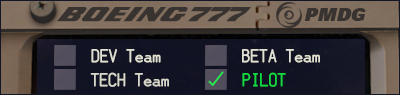
ROG STRIX Z270E GAMING i7-7700K 4.9 MHz
G Skill 16000CL9 16 giga/ Crucial M4 SSD 500Go
MSI GTX 1080 Ti GAMING X 11G
Hors ligne
Salut
Je pense qu'il ne faut pas trop se casser la tete a cherchez a tout prix ameliorer avec NVI, il vaut mieux attendre le prochain update de P3Dv2.
Jacques
I9 9700K 4.8 GHz, 32go 1080TI 11Go, 1 NVME 1To 1SSD 500Go
Résolution écran 190° 3840X800 Full cockpit
Hors ligne
Le profil donné par Jean-Paul est très efficace et j'ai même monté 2 paramètres plus haut avec un réel bénéfice sur ma 770:
Antialiasing Setting: *** 4X_Gaussian
Antialiasing Transparency Supersampling: 8x Sparse Grid Supersampling
sans perte de fluidité sur le simu.
@+ Didier
W10 Pro 64b Build 22H2 - Boitier HAF 932 - Z390 STRIX-F - 9900K - 2x16 Go - NVidia 3060 Ti 8 Go - Alim Corsair 800W - Ecran 34" - NVidia Studio ready 536.23
P3D v5.4 = http://www.pilote-virtuel.com/img/members/53/P3Dv5HF-Reglages-A.jpg - MSFS Deluxe/STORE - X-Plane 12B
Hors ligne
Pages 1